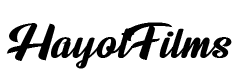Introduction
As a video editor, I’ve learned that every second counts. Massive ProRes footage, complex multicam editing, and tight deadlines demand fast, reliable storage.
Whether you’re a solo creator using Final Cut Pro, a small production house editing 4K video for clients, or a large studio managing multiple editors simultaneously, a Synology NAS can completely transform your workflow.
Why Every Second Matters
With the right NAS storage solutions, SSD caching, 10 Gigabit Ethernet connectivity, robust RAID setup, and strategic backups, you can elevate your productivity and keep your media secure.
Learning Through Experience
Over the years, I’ve explored a wide range of Synology NAS models, learned how AMD Ryzen processors can boost performance, experimented with remote editing over secure connections, and discovered how to seamlessly integrate NAS into popular video editing software like Premiere Pro, DaVinci Resolve, and Final Cut Pro.
What This Guide Covers
In this comprehensive guide, I’ll show you how to build a rock-solid environment for 4K video editing workflow scenarios, from small solo operations up to large teams juggling multiple projects.
Key Takeaways
We’ll look at which Synology NAS models stand out, how to optimize throughput for collaborative editing, what SSD caching can do for random-access performance, and why 10 Gigabit Ethernet is an essential upgrade for serious creatives.
I’ll cover everything from hardware installation to RAID setup and cloud-based backup solutions, ensuring that by the time you’re done reading, you’ll have the knowledge and confidence to implement a high-performance NAS that delivers stable, scalable, and secure editing experiences every time you hit the timeline.
Why a Synology NAS Matters for Video Editing
Consolidating Your Media
Traditional external drives and USB storage options are often slow, fragmented, and prone to data loss. They’re also a headache to manage when you switch between multiple workstations or collaborate with others.
The Synology NAS, however, consolidates all your media in one central location. Instead of juggling stacks of external drives, you connect your editing machine directly to the NAS over a network.
This approach ensures that everyone—even remote editors—accesses the same up-to-date files, eliminating confusion and streamlining collaborative editing.
Performance Boosts
The latest Synology NAS models are designed for demanding tasks like high-bitrate 4K video editing. By pairing them with SSD caching and 10 Gigabit Ethernet, you can achieve throughput rivaling local SSD performance.
You can edit ProRes footage or large MP4 files right off the NAS, tackle Final Cut Pro optimization steps for more seamless workflows, and integrate with Premiere Pro or DaVinci Resolve.
For larger teams, the NAS fosters collaborative editing, allowing multiple editors to open and manipulate the same media pool simultaneously, without performance hits.
And since it’s always on and accessible, you can even consider remote editing sessions when traveling or working from home, provided you set up secure VPN or Tailscale connections where allowed.
Key Synology NAS Models That Enhance Your Editing Workflow

Choosing the Right Model
Over the past few years, Synology has released several NAS models well-suited for video editing. These models vary in price, capacity, and performance, but each serves a particular niche.
Understanding these differences helps you select the right NAS for your environment—whether you’re a one-person operation focused on 4K timeline playback or a full-fledged studio that needs to handle massive multicam editing setups.
Synology DS723+: Compact Yet Capable

Ideal for Smaller Teams
The DS723+ is a two-bay NAS that’s ideal for smaller teams or solo editors. It offers surprisingly robust performance in a compact form factor.
You can integrate M.2 drives for SSD caching, boosting random-access speeds critical for quick scrubbing through footage.
While it doesn’t have built-in 10 Gigabit Ethernet, you can add this capability through an adapter. If your workflow mainly involves MP4 footage or lightweight 4K files, this model can handle direct-from-NAS editing with minimal hiccups.
Reducing External Drive Reliance
For solo creators, the DS723+ reduces reliance on external drives. You can keep active projects on the NAS and easily sync them to the cloud or a larger central system as backups.
This model’s simplicity makes it a great starting point. You can store frequently accessed footage locally, while the NAS’s SSD caching keeps everything snappy.
It’s an excellent entry-level option for refining your 4K video editing workflow.
Synology DS923+: The Sweet Spot for Growing Teams

Balancing Cost and Performance
As your workflow grows in complexity, you need more bays, stronger processors, and advanced features. The DS923+ fits these needs well.
Equipped with AMD Ryzen processors, which provide significant performance improvements over older Intel Celeron models, this four-bay system can handle more simultaneous streams and larger files without breaking a sweat.
You can expand up to 32GB of RAM, incorporate two M.2 SSDs for caching or a dedicated SSD pool, and add a 10 Gigabit Ethernet card for higher bandwidth.
If you’re working with heavier codecs or larger resolution files, the DS923+ shines. Its Ryzen CPU crunches through tasks rapidly, speeding up operations like directory browsing, indexing large libraries of ProRes footage, and delivering stable bandwidth for multiple editors.
While it might not have native 10GbE, the option to add that network capability makes it future-proof as your needs evolve.
This system excels at balancing cost and performance, making it a favorite among mid-sized production teams that want to ensure a smooth Final Cut Pro optimization or Premiere Pro experience without investing in enterprise-level hardware.
Synology DS1823XS+: High-Performance for Serious Demands

For Power Users and Complex Workflows
For video editors pushing the envelope—think multiple users editing high-bitrate 4K, ProRes footage, or even 8K material—the DS1823XS+ is a powerhouse.
With built-in 10 Gigabit Ethernet, eight drive bays, and support for expansion units, it’s a NAS designed for demanding workloads.
AMD Ryzen processors ensure snappy responsiveness, and up to 32GB RAM allows smooth navigation even in complex workflows with thousands of media files.
This model can achieve staggering throughput, sometimes 3,100 MB/s reads and over 2,600 MB/s writes with proper SSD caching and RAID configuration.
If you’re dealing with large Final Cut Pro libraries stored directly on the NAS, managing a busy DaVinci Resolve grading suite, or running a small render farm, the DS1823XS+ handles it all.
The built-in 10 Gigabit Ethernet makes it ready for a high-performance editing environment right out of the box, ensuring near real-time access to massive files and enabling seamless collaborative editing with multiple stations at once.
RS3621XS+: Enterprise-Grade Rackmount Solutions

Scaling Up for Large Post-Production Houses
When you step into large post-production houses handling a dozen editors or more, you need something beyond a desktop NAS.
The RS3621XS+ is a rackmounted solution built for enterprise-grade performance and scalability. Equipped with Intel Xeon CPUs and capable of bonding two 10GbE connections for 20 Gigabit total bandwidth, it’s perfect for serving massive libraries of footage to many editors simultaneously.
The rackmount design allows it to live in a dedicated communications cabinet with controlled temperature and humidity, ensuring stable long-term performance.
This model excels in large team scenarios. Editors working on complex multicam editing projects, massive raw 4K or 8K content, and frequent backups or archiving tasks will find the RS3621XS+ invaluable.
Its redundant power supplies, support for additional M.2 SSD caches, and compatibility with expansion cards or even 25 Gigabit Ethernet upgrades mean you can scale for years without hitting a performance ceiling.
This is the model you invest in when your studio’s output and collaboration demands are on a higher tier and downtime is not an option.
Building a High-Performance Editing Environment
Key Factors to Consider
After selecting your Synology NAS model, the next step is configuring it for best-in-class video editing performance.
Focus on three main areas: networking (aiming for 10 Gigabit Ethernet), storage optimization (leveraging SSD caching and proper RAID setup), and resource upgrades (like adding more RAM).
Each element plays a crucial role in ensuring a smooth 4K video editing workflow without dropped frames or stutter.
The Importance of 10 Gigabit Ethernet
Bandwidth Matters
At around 125 MB/s, a 1 Gigabit Ethernet link can handle basic editing but starts to strain with heavy footage or multiple editors accessing files simultaneously.
Upgrading to 10 Gigabit Ethernet, however, boosts that ceiling tenfold, allowing sustained throughput for large ProRes footage and high-quality multicam editing.
With 10GbE, you can scrub through a timeline and instantly access multiple camera angles, and your editing software can predict and buffer upcoming frames more effectively.
“Once set up, you’ll notice smoother playback, faster file transfers, and the ability to handle complex timelines with ease.”
To implement 10GbE, install a compatible NIC card in your NAS (if needed), connect a 10 Gigabit Ethernet switch, and link your editing machine via a quality Cat6a cable or a Thunderbolt 3 adapter.
This is essential if you’re doing Final Cut Pro optimization for larger projects or want glitch-free DaVinci Resolve sessions.
Leveraging SSD Caching for Snappy Performance
Faster Random Access
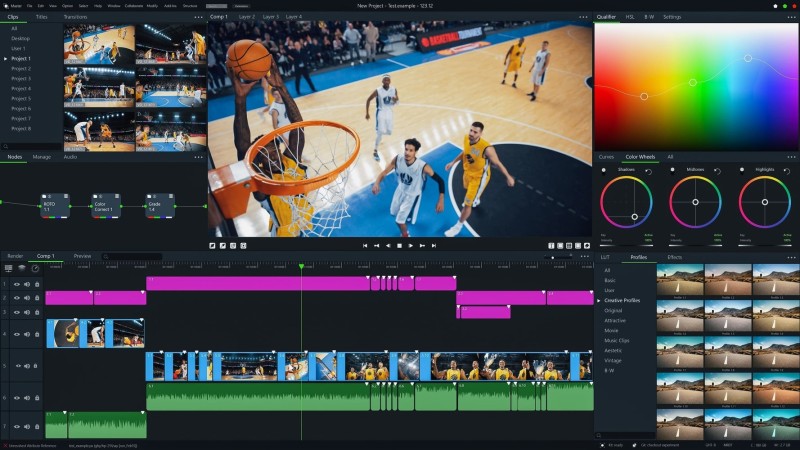
Video editing involves random access patterns, especially when scrubbing through footage or indexing large libraries.
Hard drives excel at sequential reads but can lag when jumping around different parts of a file. SSD caching solves this by keeping frequently accessed data in ultra-fast NVMe SSDs.
With read-only caching enabled, your NAS delivers near-instantaneous frame loads, making the editing experience as smooth as working from a local SSD.
When setting up SSD caching, choose the read-only mode for optimal speed and uncheck any “Skip Sequential IO” options.
This ensures that even if your editing software calls for random frames deep in a clip, the NAS responds immediately.
Over time, the cache “learns” your editing patterns, storing the most relevant data and accelerating workflows.
“Whether editing ProRes footage or large MP4 files, SSD caching reduces latency and improves the overall 4K video editing workflow.”
Expanding RAM to Improve Responsiveness
Memory as a Performance Booster
RAM acts as an instant-access memory pool for the NAS’s operating system and file services.
More RAM means better indexing, faster directory reads, and improved handling of simultaneous requests.
For multiple editors working together, 16GB or 32GB of RAM ensures a responsive environment.
AMD Ryzen processors in newer Synology models already contribute to snappier operations, but feeding them ample RAM unlocks the NAS’s full potential.
With more RAM, the NAS can handle larger metadata tables, accelerate searching for files, and improve overall system responsiveness.
This is especially beneficial when opening large Final Cut Pro libraries stored on the NAS or managing a DaVinci Resolve project with multiple timelines and versions.
More memory helps keep everyone’s editing sessions smooth and reduces waiting, so your team can focus on creativity rather than system hiccups.
Configuring RAID for Data Protection and Speed
Striking the Right Balance
While RAID is not a backup solution, it’s essential for data protection.
RAID 5 or RAID 6 setups balance capacity, speed, and redundancy, allowing you to survive drive failures without losing data.
This is crucial for video editors who invest significant time and resources into each project. If a drive fails mid-project, RAID can rebuild and keep you working without catastrophic data loss.
For more speed, consider adding an SSD storage pool separate from the main HDD array.
Store your active projects on the SSD volume and use HDD-based RAID arrays for archival footage.
By dedicating SSD storage to current edits, you ensure the fastest access possible.
Then, once a project wraps, move it to the HDD RAID for long-term storage.
Such a hybrid setup balances the cost-efficiency of spinning disks with the raw speed of SSDs, fitting perfectly into your 4K video editing workflow.
Scaling for Teams and Collaborative Editing
Supporting Multiple Editors
As projects grow and teams expand, the demands on your NAS increase. More editors mean more simultaneous streams, heavier workloads, and the need for robust collaborative editing.
The good news is that high-end Synology models scale gracefully. With 10 Gigabit Ethernet and SSD caching, it’s possible to support multiple editors working on the same 4K footage simultaneously, each accessing different parts of the timeline without interference.
When setting up collaborative editing, assign user permissions to shared folders, so each editor sees what they need, and no one accidentally overwrites critical media.
For multicam editing sessions, where multiple camera feeds need to be accessed in real-time, a powerful NAS with abundant RAM, fast SSD caching, and 10GbE ensures seamless playback.
Everyone from the colorist to the sound designer can pull their necessary clips from the same NAS, speeding up the review and approval cycle and simplifying Final Cut Pro optimization steps.

Remote Editing and Global Collaboration
Extending Your Reach
Modern video production often involves remote team members—editors, colorists, VFX artists—working from different locations.
A Synology NAS can facilitate secure remote editing by allowing authenticated users to connect via VPN or tools like Tailscale.
While you won’t achieve full local LAN speeds, a high-bandwidth internet connection combined with proxy workflows ensures a smooth remote editing experience.
For instance, you could store original ProRes footage locally on the NAS and generate proxies for remote team members.
They’ll edit the smaller proxy files and only download the high-res files for final rendering.
This hybrid approach lets you keep a centralized library while maintaining flexible work arrangements.
Editors in different continents can access the same project folder, comment on scenes, and push changes back to the NAS.
“This is invaluable for global collaborative editing.”
Optimizing Your Workflow for Different NLEs
Compatibility Across Editors
Each non-linear editor (NLE) has its own best practices when integrating network storage.
Final Cut Pro optimization, for instance, may require special configurations to store your FCPX libraries on the NAS.
Typically, you’ll enable SMB or AFP network protocols, ensure correct file permissions, and possibly SSH into the NAS for some advanced tweaks.
Once set up, you can store your Final Cut Pro library directly on the NAS and edit as if it were local, freeing up your workstation’s internal drives.
Adobe Premiere Pro and DaVinci Resolve integrate smoothly with network-based storage. Just map the NAS shared folders as network drives on your computer, import media, and begin editing.
With SSD caching and a fast network, these NLEs respond quickly to timeline scrubbing, color grading tasks, and multicam editing features.
You’ll find it far easier to manage large projects with multiple timelines, as everyone works from a single source of truth rather than duplicating files locally.
Going Beyond Local: Backups, Cloud Sync, and Long-Term Archiving
Ensuring Data Safety
No professional setup is complete without robust backup solutions.
RAID protects against drive failures, but a complete backup strategy involves offsite or cloud-based replicas.
Synology’s Cloud Sync feature integrates with popular cloud providers, so you can maintain continuous offsite backups of critical folders.
If disaster strikes—like theft, fire, or ransomware attacks—you can restore your precious media from the cloud.
Snapshots and versioning further enhance data safety. You can take periodic snapshots of your shared folders so if an editor accidentally deletes a file or you need to roll back to a previous version of a project, it’s just a few clicks away.
By combining RAID-level protection with offsite backups, snapshots, and cloud sync, you ensure that no matter what happens, your video editing workflow remains resilient.
These backup solutions are invaluable for peace of mind in any professional environment, from independent freelancers to large studios handling critical client projects.
Advanced Tips for Power Users

Fine-Tuning Your Setup
Once you have the basics nailed down, consider fine-tuning your NAS environment to squeeze out even more performance.
For example, you can experiment with different RAID setups, like RAID 10 for even faster random I/O performance at the expense of capacity.
You can also create multiple volumes with different caching strategies: one for active editing, another for archival, and perhaps a separate one for scratch data like render files and proxies.
Another advanced tweak involves offloading certain workflows.
For instance, you could run a render farm or a transcoding job directly on a NAS-based VM (if your Synology model supports virtualization) to prepare proxy files overnight.
By combining the CPU power of AMD Ryzen processors, ample RAM, and SSD caching, the NAS can handle background tasks, freeing your editing workstation for creative work.
Similarly, indexing tools can help you quickly search and locate clips across terabytes of footage, saving time in large productions.
For multicam editing, consider naming conventions and folder structures that align with how your NAS organizes data.
Well-structured media folders, segmented by project and date, make it easier to locate the right files quickly.
This reduces the time your NLE spends generating thumbnails and waveforms.
In scenarios where multiple editors handle the same footage, consistent naming and structured organization prevent confusion and misdirected edits.
Managing Costs and Long-Term Scalability
Investing Wisely
Investing in a Synology NAS, SSD caching drives, 10 Gigabit Ethernet switches, and high-capacity HDDs isn’t cheap.
However, consider the return on investment. The time saved by not swapping external drives, the security of having RAID and backup solutions in place, the productivity gain from stable, rapid access to media all contribute to a more efficient, reliable business.
Over several years, these gains far outweigh the initial outlay.
Moreover, Synology NAS systems are highly scalable. When you need more storage, add expansion units.
If you need faster speeds, upgrade your network card or adopt future standards like 25 Gigabit Ethernet.
With each incremental improvement, your NAS grows alongside your business. This scalability ensures that, while you may invest more upfront, you’ll reap long-term rewards as your studio handles ever-larger files, more complex editing tasks, and geographically dispersed teams.
Real-World Performance: What to Expect
Near-Local Speeds
With a properly configured NAS—using AMD Ryzen processors, 10 Gigabit Ethernet, SSD caching, and ample RAM—you can expect near-local performance.
Editing 4K ProRes footage directly from the NAS feels just as smooth as editing from a local SSD.
Scrubbing through timelines is quick and responsive. Large multicam editing projects play back multiple camera angles smoothly, and searching for clips in massive libraries takes seconds instead of minutes.
Transferring a terabyte of footage might take a day over slow USB drives or slow networks, but with 10GbE and SSD caching, you can accomplish this in a fraction of the time.
Just imagine loading up DaVinci Resolve, linking to your NAS volumes, and instantly diving into color grading high-resolution footage without interruptions.
By reducing technical friction, you spend more time on storytelling, grading, and finishing, ensuring higher quality outputs and happier clients.
Integrating Synology NAS into a Mixed Software Environment
A Unified Pipeline
It’s common for studios to use multiple software solutions—Final Cut Pro for editing, After Effects for motion graphics, DaVinci Resolve for color grading, and Pro Tools for audio finishing.
Having all source media, intermediate renders, and final deliverables on a single NAS means no department is waiting on file transfers or hunting for the right footage.
The entire pipeline sits in one place, accessible to all.
This integrated approach reduces round-trip overheads. Editors finish their cuts and instantly hand off to the colorist without copying files.
The sound designer can simultaneously access the same audio tracks.
The end result is a more cohesive, efficient, and streamlined production pipeline.
Even applying Final Cut Pro optimization settings or handling advanced DaVinci Resolve plugins become smoother tasks because the infrastructure supports it fully.
Power and Environmental Considerations
Maintaining Reliability
Running a high-performance NAS 24/7 consumes power. For professionals, the benefits outweigh the costs, but you should still consider energy efficiency.
Running the NAS in a well-ventilated, climate-controlled environment ensures stable temps and long hardware life.
Rackmount systems like the RS3621XS+ are often placed in a server room with dedicated cooling. Desktop models like the DS1823XS+ or DS923+ might sit in your editing bay.
Position them to minimize fan noise and ensure unobstructed airflow.
Proper environmental management leads to better long-term reliability and reduces unexpected downtime.
Practical Steps to Get Started
Initial Setup Checklist
Once you’ve chosen your Synology NAS, follow these steps:
1. Install HDDs and SSDs according to Synology’s guidelines. Set up RAID for data protection. Configure one volume for active edits (possibly on SSD) and another for archived footage (on HDDs).
2. Enable SSD caching in read-only mode. Over time, the cache learns which files you access most, accelerating your workflow.
3. Upgrade RAM to handle large media databases and multiple simultaneous users.
4. Add a 10 Gigabit Ethernet NIC and connect to a 10GbE switch. Use Cat6a or better cabling.
5. Mount NAS shares on your editing workstation. On macOS, connect via SMB for better Final Cut Pro optimization. On Windows, map the NAS as a network drive.
6. Integrate with your NLE of choice. Test playback of large footage and adjust proxy workflows if necessary for remote editing scenarios.
7. Implement cloud sync and offsite backups. Schedule snapshots for version control and quick rollbacks.
Concluding Thoughts
Building a Future-Proof Editing Environment
Choosing the right Synology NAS and configuring it for your 4K video editing workflow is an investment in long-term efficiency and reliability.
By leveraging powerful AMD Ryzen processors in models like the DS923+ or DS1823XS+, adding SSD caching for snappy responsiveness, embracing 10 Gigabit Ethernet for blazing-fast transfers, and implementing a robust RAID setup for data protection, you create a resilient infrastructure for any editing challenge that comes your way.
As you scale to more editors, larger projects, and more complex software ecosystems, the NAS keeps pace. It simplifies collaborative editing, speeds up workflow transitions between editing, color grading, sound design, and finishing.
It supports remote editing when you need flexibility and provides backup solutions that preserve your valuable creative work.
With proper tuning, a Synology NAS becomes the quiet but powerful backbone of your entire production pipeline, enabling you to focus on storytelling and artistry instead of storage headaches.
Now that you know the key components—SSD caching, 10 Gigabit Ethernet, RAID configurations, RAM expansions, and cloud sync—and the relevant Synology models suited for various scales, you’re ready to build your optimal NAS environment.
The payoff is significant: faster turnarounds, more reliable collaboration, effortless Final Cut Pro optimization, smooth multicam editing, and a future-proof solution that grows with your creative ambitions.
Embrace the power of a Synology NAS, and watch your video editing workflow transform from a cumbersome juggling act into a streamlined, centralized, and enjoyable process.
With the right preparation and a thoughtful setup, you’ll never look back.